Optimizing Image Delivery with ImageKit and Next.js

Introduction to ImageKit and Next.js
Optimizing images is crucial for website performance. In this article, we'll explore how to integrate ImageKit with Next.js to deliver optimized images, apply transformations, and improve overall site performance.
Why Image Optimization Matters
Images often account for the largest portion of a webpage's size. Unoptimized images can significantly slow down your website, leading to poor user experience and lower search engine rankings. Key benefits of image optimization include:
- Faster page load times
- Reduced bandwidth usage
- Improved Core Web Vitals scores
- Better user experience across devices
- Higher search engine rankings
Setting Up ImageKit with Next.js
Let's walk through the process of integrating ImageKit with a Next.js application:
Step 1: Create an ImageKit Account
First, sign up for an ImageKit account and create a new URL endpoint. You'll need your ImageKit URL endpoint, public key, and private key for the integration.
Step 2: Install Required Packages
Install the ImageKit SDK for JavaScript:
npm install imagekitStep 3: Configure ImageKit in Your Next.js Project
Create a utility file to initialize the ImageKit SDK:
// lib/imagekit.js
import ImageKit from 'imagekit';
export const imagekit = new ImageKit({
publicKey: process.env.NEXT_PUBLIC_IMAGEKIT_PUBLIC_KEY,
privateKey: process.env.IMAGEKIT_PRIVATE_KEY,
urlEndpoint: process.env.NEXT_PUBLIC_IMAGEKIT_URL_ENDPOINT
});
Using ImageKit with Next.js Image Component
Next.js provides an optimized Image component that works well with ImageKit. Here's how to use it:
Creating a Custom Image Component
// components/OptimizedImage.js
import Image from 'next/image';
const imageKitLoader = ({ src, width, quality }) => {
const params = ['tr:q-' + (quality || 75)];
if (width) {
params.push('w-' + width);
}
const paramsString = params.join(',');
return `${process.env.NEXT_PUBLIC_IMAGEKIT_URL_ENDPOINT}/${src}?${paramsString}`;
};
export default function OptimizedImage(props) {
return Using the Custom Image Component
import OptimizedImage from '../components/OptimizedImage';
export default function HomePage() {
return (
Advanced ImageKit Transformations
ImageKit offers powerful image transformations that can be applied on-the-fly:
Resizing and Cropping
You can resize and crop images by modifying the loader function:
const imageKitLoader = ({ src, width, height, quality }) => {
const params = ['tr:q-' + (quality || 75)];
if (width) {
params.push('w-' + width);
}
if (height) {
params.push('h-' + height);
}
// Add cropping
params.push('c-maintain_ratio');
const paramsString = params.join(',');
return `${process.env.NEXT_PUBLIC_IMAGEKIT_URL_ENDPOINT}/${src}?${paramsString}`;
};
Applying Filters and Effects
ImageKit supports various filters and effects:
// For grayscale effect
params.push('e-grayscale');
// For blur effect
params.push('bl-10');
// For contrast adjustment
params.push('co-40');
Implementing Responsive Images
Create responsive images that adapt to different screen sizes:
export default function ResponsiveImage({ src, alt }) {
return (
Server-Side Operations with ImageKit
You can also use ImageKit for server-side operations like uploading images:
// pages/api/upload.js
import { imagekit } from '../../lib/imagekit';
export default async function handler(req, res) {
if (req.method !== 'POST') {
return res.status(405).json({ message: 'Method not allowed' });
}
try {
const { file, fileName } = req.body;
const uploadResponse = await imagekit.upload({
file,
fileName,
folder: '/next-app-uploads/'
});
return res.status(200).json(uploadResponse);
} catch (error) {
return res.status(500).json({ message: error.message });
}
}
Performance Optimization Tips
Here are some additional tips for optimizing images with ImageKit and Next.js:
- Use WebP format for better compression (ImageKit can convert images automatically)
- Implement lazy loading for images below the fold
- Use appropriate image dimensions for different devices
- Set proper quality settings (70-80% is often sufficient)
- Implement a content delivery network (CDN) for global distribution
Measuring Performance Improvements
After implementing ImageKit, measure the performance improvements using tools like:
- Google PageSpeed Insights
- Lighthouse
- WebPageTest
- Chrome DevTools Network tab
Conclusion
Integrating ImageKit with Next.js provides a powerful solution for image optimization. By leveraging ImageKit's transformations and Next.js's Image component, you can significantly improve your website's performance while maintaining high-quality visuals.
The combination of these technologies allows for automatic optimization, responsive images, and advanced transformations that can be applied on-the-fly, making it an excellent choice for modern web applications.
Related Articles
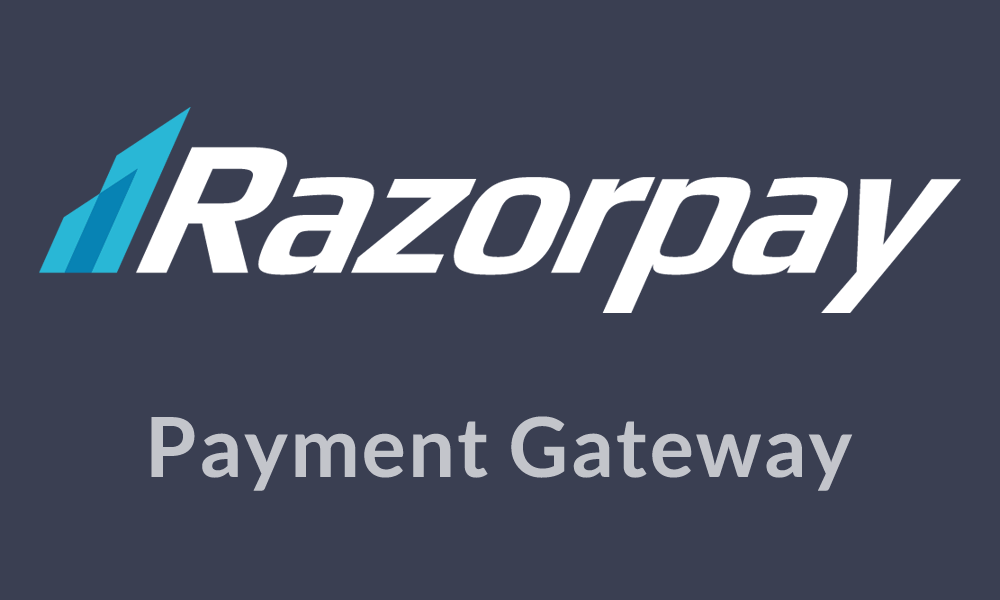
Implementing Secure Payments with Razorpay in Next.js
A comprehensive guide to integrating Razorpay payment gateway in your Next.js applications with best security practices.
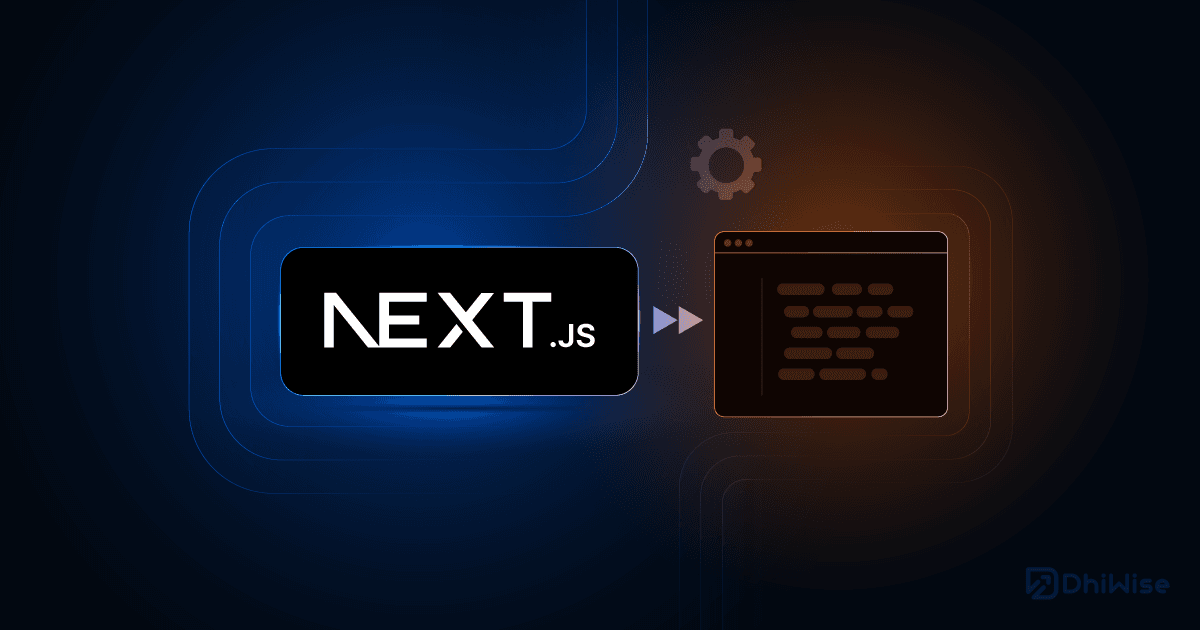
Solving Common Next.js Hydration Errors
Troubleshooting and fixing hydration errors in Next.js applications to ensure consistent rendering between server and client.
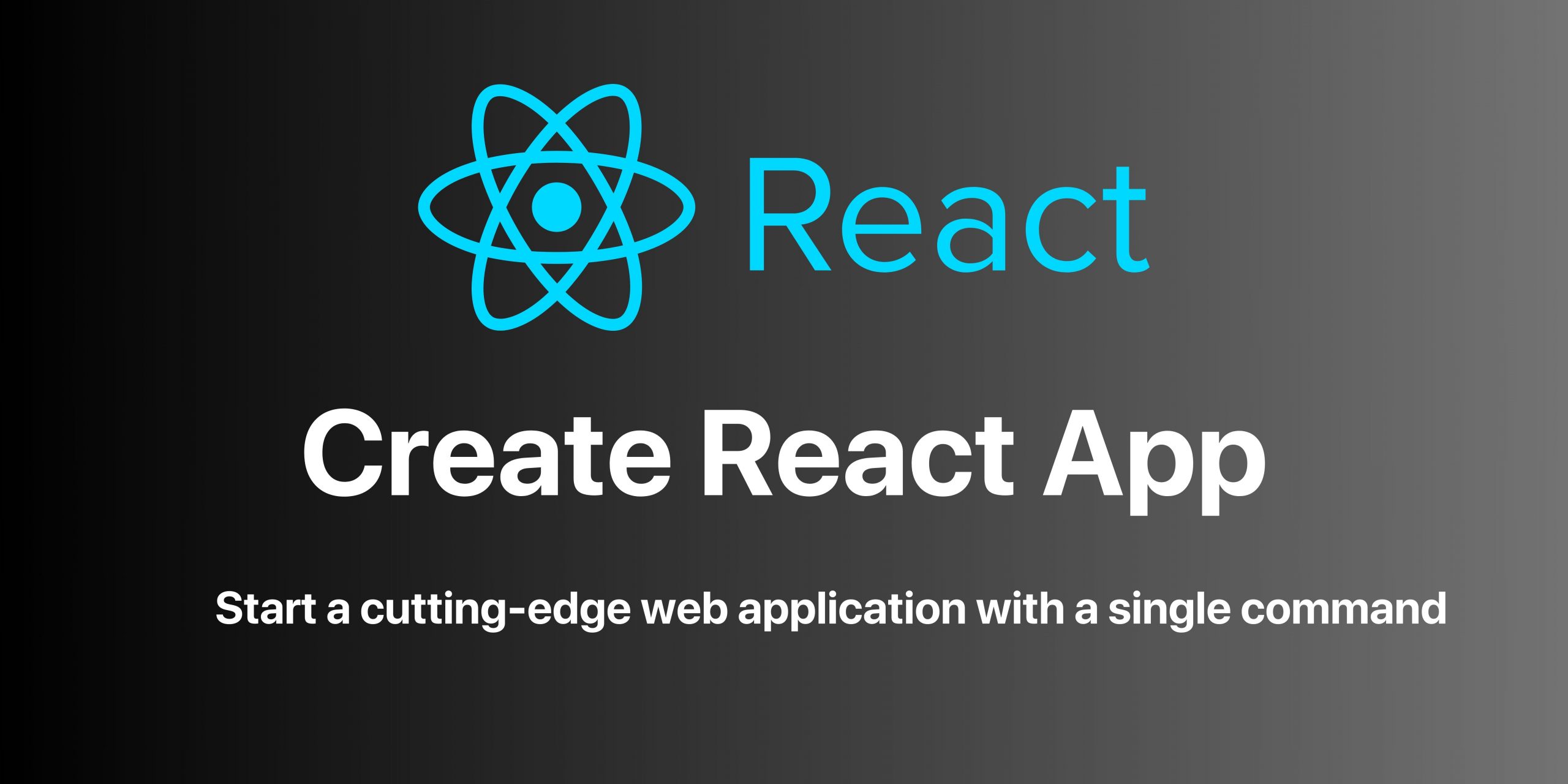
Moving Beyond Create React App: Modern Alternatives
With Create React App's deprecation, explore modern alternatives like Vite, Next.js, and Remix for your React projects.
Subscribe to Our Newsletter
Get the latest articles and project management insights delivered to your inbox.